常用 Git 命令清单
每天使用 Git ,但是很多命令记不住。 一般来说,日常使用只要记住下图6个命令,就可以了。但是熟练使用,恐怕要记住大几十个命令。
下面是整理的常用 Git 命令清单。几个专用名词的译名如下。
- Workspace:工作区
- Index / Stage:暂存区
- Repository:仓库区(或本地仓库)
- Remote:远程仓库
Git参考教程
Git官方文档 https://git-scm.com/book/zh/v2
一、新建代码库
# 在当前目录新建一个Git代码库 $ git init # 新建一个目录,将其初始化为Git代码库 $ git init [project-name] # 下载一个项目和它的整个代码历史 $ git clone [url]
二、配置
Git的设置文件为.gitconfig,它可以在用户主目录下(全局配置),也可以在项目目录下(项目配置)。
bash# 显示当前的Git配置 $ git config --list # 编辑Git配置文件 $ git config -e [--global] # 设置提交代码时的用户信息 $ git config [--global] user.name "[name]" $ git config [--global] user.email "[email address]" # 设置用户名,可以自行设置 git config --global user.name "itcast" # 设置用户的邮箱,建议配置工作邮箱 git config --global user.email "hello@itcast.cn"
三、增加/删除文件
# 添加指定文件到暂存区 $ git add [file1] [file2] ... # 添加指定目录到暂存区,包括子目录 $ git add [dir] # 添加当前目录的所有文件到暂存区 $ git add . # 添加每个变化前,都会要求确认 # 对于同一个文件的多处变化,可以实现分次提交 $ git add -p # 删除工作区文件,并且将这次删除放入暂存区 $ git rm [file1] [file2] ... # 停止追踪指定文件,但该文件会保留在工作区 $ git rm --cached [file] # 改名文件,并且将这个改名放入暂存区 $ git mv [file-original] [file-renamed]
四、代码提交
# 提交暂存区到仓库区 $ git commit -m [message] # 提交暂存区的指定文件到仓库区 $ git commit [file1] [file2] ... -m [message] # 提交工作区自上次commit之后的变化,直接到仓库区 $ git commit -a # 提交时显示所有diff信息 $ git commit -v # 使用一次新的commit,替代上一次提交 # 如果代码没有任何新变化,则用来改写上一次commit的提交信息 $ git commit --amend -m [message] # 重做上一次commit,并包括指定文件的新变化 $ git commit --amend [file1] [file2] ...
五、分支
# 列出所有本地分支 $ git branch # 列出所有远程分支 $ git branch -r # 列出所有本地分支和远程分支 $ git branch -a # 新建一个分支,但依然停留在当前分支 $ git branch [branch-name] # 新建一个分支,并切换到该分支 $ git checkout -b [branch] # 新建一个分支,指向指定commit $ git branch [branch] [commit] # 新建一个分支,与指定的远程分支建立追踪关系 $ git branch --track [branch] [remote-branch] # 切换到指定分支,并更新工作区 $ git checkout [branch-name] # 切换到上一个分支 $ git checkout - # 建立追踪关系,在现有分支与指定的远程分支之间 $ git branch --set-upstream [branch] [remote-branch] # 合并指定分支到当前分支 $ git merge [branch] # 选择一个commit,合并进当前分支 $ git cherry-pick [commit] # 删除分支 $ git branch -d [branch-name] # 删除远程分支 $ git push origin --delete [branch-name] $ git branch -dr [remote/branch]
六、标签
# 列出所有tag $ git tag # 新建一个tag在当前commit $ git tag [tag] # 新建一个tag在指定commit $ git tag [tag] [commit] # 删除本地tag $ git tag -d [tag] # 删除远程tag $ git push origin :refs/tags/[tagName] # 查看tag信息 $ git show [tag] # 提交指定tag $ git push [remote] [tag] # 提交所有tag $ git push [remote] --tags # 新建一个分支,指向某个tag $ git checkout -b [branch] [tag]
七、查看信息
# 显示有变更的文件 $ git status # 显示当前分支的版本历史 $ git log # 显示commit历史,以及每次commit发生变更的文件 $ git log --stat # 搜索提交历史,根据关键词 $ git log -S [keyword] # 显示某个commit之后的所有变动,每个commit占据一行 $ git log [tag] HEAD --pretty=format:%s # 显示某个commit之后的所有变动,其"提交说明"必须符合搜索条件 $ git log [tag] HEAD --grep feature # 显示某个文件的版本历史,包括文件改名 $ git log --follow [file] $ git whatchanged [file] # 显示指定文件相关的每一次diff $ git log -p [file] # 显示过去5次提交 $ git log -5 --pretty --oneline # 显示所有提交过的用户,按提交次数排序 $ git shortlog -sn # 显示指定文件是什么人在什么时间修改过 $ git blame [file] # 显示暂存区和工作区的差异 $ git diff # 显示暂存区和上一个commit的差异 $ git diff --cached [file] # 显示工作区与当前分支最新commit之间的差异 $ git diff HEAD # 显示两次提交之间的差异 $ git diff [first-branch]...[second-branch] # 显示今天你写了多少行代码 $ git diff --shortstat "@{0 day ago}" # 显示某次提交的元数据和内容变化 $ git show [commit] # 显示某次提交发生变化的文件 $ git show --name-only [commit] # 显示某次提交时,某个文件的内容 $ git show [commit]:[filename] # 显示当前分支的最近几次提交 $ git reflog
八、远程同步
# 下载远程仓库的所有变动 $ git fetch [remote] # 显示所有远程仓库 $ git remote -v # 显示某个远程仓库的信息 $ git remote show [remote] # 增加一个新的远程仓库,并命名 $ git remote add [shortname] [url] # 取回远程仓库的变化,并与本地分支合并 $ git pull [remote] [branch] # 上传本地指定分支到远程仓库 $ git push [remote] [branch] # 强行推送当前分支到远程仓库,即使有冲突 $ git push [remote] --force # 推送所有分支到远程仓库 $ git push [remote] --all
九、撤销
# 恢复暂存区的指定文件到工作区 $ git checkout [file] # 恢复某个commit的指定文件到暂存区和工作区 $ git checkout [commit] [file] # 恢复暂存区的所有文件到工作区 $ git checkout . # 重置暂存区的指定文件,与上一次commit保持一致,但工作区不变 $ git reset [file] # 重置暂存区与工作区,与上一次commit保持一致 $ git reset --hard # 重置当前分支的指针为指定commit,同时重置暂存区,但工作区不变 $ git reset [commit] # 重置当前分支的HEAD为指定commit,同时重置暂存区和工作区,与指定commit一致 $ git reset --hard [commit] # 重置当前HEAD为指定commit,但保持暂存区和工作区不变 $ git reset --keep [commit] # 新建一个commit,用来撤销指定commit # 后者的所有变化都将被前者抵消,并且应用到当前分支 $ git revert [commit] # 暂时将未提交的变化移除,稍后再移入 $ git stash $ git stash pop
十、其他
txt# 生成一个可供发布的压缩包 $ git archive
冲突解决
接下来该怎么解决冲突呢?
冲突肯定是需要在本地先解决好的,然后再push到GitHub。
- 直接将GitHub最新版本的项目(47952b8689)拉下来。--> git pull
- 这时肯定就会在本地产生冲突,手动解决好冲突。
- 将无冲突的版本push到GitHub. --> git push
补充说明:当遇到有本地冲突,无法git pull时,可以尝试git stash和git stash pop
git stash
git pull
git stash pop
git push接下来隆重介绍一下git stash和git stash pop
git stash可以将当前的修改保存起来,并使得代码回退到之前的clean状态
git stash pop将之前保存的修改释放出来,与当前版本合并,可能会引发冲突,需要手动解决冲突
git pull之后发现果然产生了冲突:
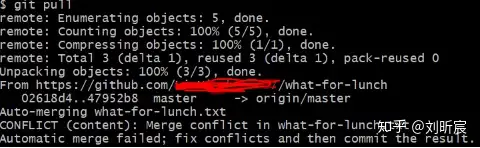 开冲突文件,找到了冲突:
开冲突文件,找到了冲突:
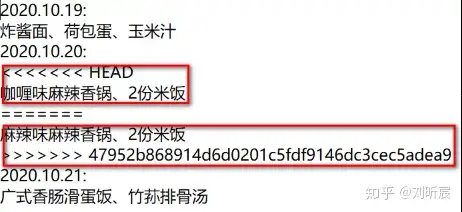
上红框为小刘版本,下红框为小君版本
此时需要手动解决冲突,也就是删除一个,保留一个。
补充说明:使用VS Code这类工具手动解决冲突会更加方便:
将项目在VS Code中打开:
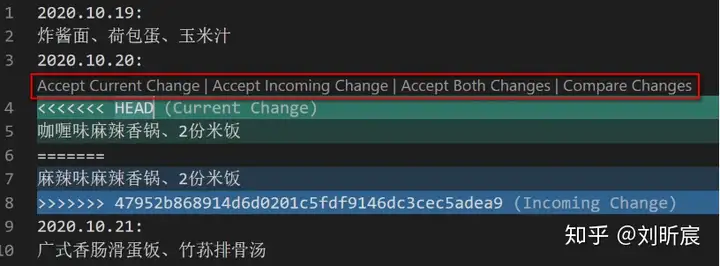
点击Accept Current Change,就是接受当前的“咖喱味麻辣香锅”
点击Accept Incoming Change,就是接受新来的“麻辣味麻辣香锅”
点击了“Accept Incoming Change”
Git常用操作
拉取最新提交
git fetch -p #或 git fetch -p origingit fetch -p (或者 --prune)命令用于从远程仓库中拉取最新的提交记录,同时也会删除 本地不存在的远程分支;不会更新本地分支和远程分支之间的关联关系,需要手动执行 git merge 或 git rebase 命令,或者使用 git pull 命令。例:删除远程 dev分支后,使用此命令,本地的远程分支也会被清理。
git fetch 命令用于将远程仓库中的最新提交记录拉取到本地仓库中,但是不会自动合并(merge)这些提交;不会删除本地不存在的远程分支,可能会导致本地分支列表过长,不便于管理。
删除远程分支
git branch / git branch -r #列出所有本地/远程分支
git branch -D 分支名 #删除本地库分支
git push origin --delete 分支名 #删除远程库分支删除远程文件
git rm -r -n --cached 文件/文件夹名称 #预览要删除的文件列表
git rm -r --cached 文件/文件夹名称 #确定无误后删除文件fork后的仓库,拉取合并原仓库的更新
git remote add upstream [原仓库URL] #添加上游分支路径
git pull upstream [分支名] #拉取上游分支更新并合并合并多次提交
git rebase -i HEAD~3 #合并最近的 3 次提交,并开启交互模式
git rebase -i <commit_sha> #开启交互模式git rebase -i 8fc6389 #填第2 次提交的 hash,则表示合并 2 之后(3和 4)的提交
把需要压缩的提交 pick 改为 s,必须保留一个 pick,下一步填写合并提交信息,保存退出(:wq)完成合并


关联多个代码托管平台
当本地仓库项同时关联 github 和 gitee,同步更新两边代码
- 方法一
git remote add gitee [gitee_repo_url],需要多次推送
效果:
[branch "master"]
remote = origin
merge = refs/heads/master
[remote "origin"]
url = git@github.com:fxzer/juejin-server-mysql.git
fetch = +refs/heads/*:refs/remotes/origin/*
[remote "gitee"]
url = git@gitee.com:fxzer/juejin-server-mysql.git
fetch = +refs/heads/*:refs/remotes/gitee/*#git remote -v
gitee git@gitee.com:fxzer/juejin-server-mysql.git (fetch)
gitee git@gitee.com:fxzer/juejin-server-mysql.git (push)
origin git@github.com:fxzer/juejin-server-mysql.git (fetch)
origin git@github.com:fxzer/juejin-server-mysql.git (push)- 方法二
git remote set-url --add origin [gitee_repo_url], 只需一次推送
效果:~
[remote "origin"]
url = git@github.com:fxzer/json-viewer.git
fetch = +refs/heads/*:refs/remotes/origin/*
url = git@gitee.com:fxzer/json-viewer.git
[branch "master"]
remote = origin
merge = refs/heads/master#git remote -v
origin git@github.com:fxzer/json-viewer.git (fetch)
origin git@github.com:fxzer/json-viewer.git (push)
origin git@gitee.com:fxzer/json-viewer.git (push)git remote add 和 git remote set-url --add区别
- git remote add 用于添加一个新的远程仓库。该本地仓库已关联远程库,希望添加新的远程库。**运用:**fork后的仓库,需要拉取合并原仓库的更新。
- git remote set-url --add 用于向已经存在的远程仓库中添加一个新的 URL。**运用:**同一个仓库关联 github 和 gitee 方便同时更新。
- git remote set-url 命令会替换掉原有的链接,git remote set-url --add 命令,则是添加一个标识对应的远程库链接。
改错分支但为未提交
git stash #暂存更改到stash
git checkout 分支名 #切换分支
git stash pop #从stash中取出暂存的代码修改提交完未推送前,需要再次提交
- 提交完未推送前,发现代码有的有点小问题,还需要修改再提交,但是不想新增垃圾提交信息,保持简洁。
- 只需要修改提交的内容而不需要改变提交信息, 可以使用 --no-edit 参数来跳过编辑提交信息的步骤。
git commit --amend --no-edit # 做的修改合并到最近的提交中,相当于是在原有的提交上进行修改,而不是创建一个新的提交。
# 使用后在拉取代码会出现:位于分支 master
# 您的分支和 'origin/master' 出现了偏离,
# 并且分别有 1 和 1 处不同的提交。
# (使用 "git pull" 来合并远程分支)
git config pull.rebase true # git pull前,需要执行此命令进行变基修改第一次提交信息
git rebase -i --root #把第一次提交的 pick 改为 edit 后 e
git rebase --continue
git rebase pull.rebase true
git pull
git push代码提交到了错误的分支
方法一
切换到正确的分支并使用, 将指定的提交复制到当前分支,并将其添加到暂存区
git cherry-pick [commit]方法二
使用 git rebase 命令将提交移动到正确的分支上:
- 切换到错误分支上:
git checkout [error-branch] - 将错误分支上的提交移动到正确分支上:
git rebase [correct-branch] - 解决冲突(如果有)
- 将更改提交到正确的分支上:
git checkout [correct-branch],然后git merge [error-branch] - 在错误分支
git push -f更新远程代码
Git 提交规范化
- husky: Git 钩子工具,在 Git 提交过程的不同阶段自动运行脚本,以此来实现对代码的验证、格式化、测试等操作
- @commitlint/cli: 提交信息校验脚手架
- @commitlint/config-conventional: 定义了 commitlint 默认使用的规范。
- commitizen: 交互式提交工具
- conventional-changelog: 规范提交信息、并自动生成变更日志
- cz-conventional-changelog: git cz 提交规范和 changelog 生成工具
[husky]
# 安装
pnpm i husky -D
# 初始化husky配置,在根目录新增.husky配置文件。初始化配置pre-commit
npx husky-init
# 新增一个提交git commit 执行前的钩子(commit-msg)
npx husky add .husky/commit-msg@commitlint/cli与@commitlint/config-conventional
#安装校验脚手架、校验规范
pnpm i @commitlint/cli @commitlint/config-conventional -D
#添加安装脚本呢
pnpm set-script '"prepare": "husky install"'//commitlint.config.js (若报错 type:'module')可改:commitlint.config.js ==> commitlint.config.cjs
module.exports = {
ignores: [commit => commit.includes("init")],
extends: ["@commitlint/config-conventional"],
rules: {
"body-leading-blank": [2, "always"],
"footer-leading-blank": [1, "always"],
"header-max-length": [2, "always", 108],
"subject-empty": [2, "never"],
"type-empty": [2, "never"],
"type-enum": [
2,
"always",
[
"feat",
"fix",
"perf",
"style",
"docs",
"test",
"refactor",
"build",
"ci",
"chore",
"revert",
"wip",
"workflow",
"types",
"release"
]
]
}
};[commitizen]
#全局安装
npm install -g commitizencz-conventional-changelog
#全局安装
npm install -g cz-conventional-changelog配置 ~/.czrc, 将其设置为 commitizen 的插件。
{
"path": "cz-conventional-changelog"
}作用:提交代码并生成变更日志
使用 commitizen 提交代码时,会自动启动 cz-conventional-changelog 插件,
并根据 conventional-commit 规范提示用户输入提交信息。
输入完毕后,会自动将提交信息转换成符合规范的格式,并将其写入到 CHANGELOG.md 文件中。
